Note – Bay Vanguard Bank has acquired 1880 Bank.
1880 Bank provides its customers with a secure, reliable, and convenient online banking services. The service is free. In the section below, we’ll take you through 1880 Bank Online Banking Login steps as well as show you how to create an online banking account and how to reset your password in case you forgot it.
HOW TO LOGIN
Logging into 1880 Bank Online banking is a simple thing. You can do so from home or the office as long as you have a PC and internet connection. To log into your account, simply do as follows:
Step 1– Open your web browser then go to 1880bank.com, redirects to – https://www.bayvanguard.com/. Click on Online Banking Login.
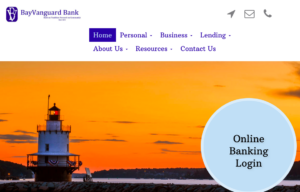
Step 2– Enter your username and your password in the login area on the homepage then click login button:

If your login details are correct, you will be directed to your online banking account.
Note: Password is case sensitive, make sure that you’re using the right case.
FORGOT PASSWORD?
If you forgot your password, here’s how you can change or reset the password of your online banking account.
Step 1- Click “Forgot passcode” link as shown bellow:
Step 2- In the next page, enter your access ID followed by your Tax ID/SSN and your bank account number, then click submit:
Once you send the details, you will receive a temporary password via email.
ENROLL FOR ONLINE BANKING
1880 Bank allows individuals who operate checking or savings accounts to signup for online banking. To enroll, proceed with the steps shown below.
Step 1- Click on the Sign Up as shown bellow: Click on Lets Get Started.
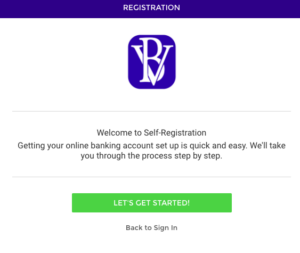
Step 2- Enter all the details and click on Continue.
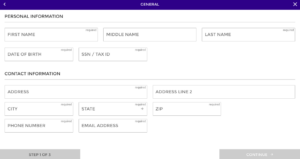
Step 3- Scroll through the Internet Banking and Bill Payment Agreement and click on the checkbox and I Agree, same as shown above.
Step 4- Choose account type and click on the link to enroll.
Step 5- Fill the required details on the enrollment form, enter your account number, preferred nickname and select the account type. Create an access code and passcode followed by security verification question and answer.
Step 6- Verify enrollment details and then click submit to finish the process.
Sign disclosure and return it to either of 1800 Bank branches (304 High Street or 803 Woods Road, Cambridge, Maryland, or 100 Pine Street, Hurlock, Maryland) or mail to 1800 Bank at Post Office Box 550, Cambridge, MD 21613. Read and accept the Internet Banking Agreement. Complete the Online Banking application.
MANAGE 1880 BANK ONLINE ACCOUNT
Enrolling for 1880 Bank gives you the opportunity to manage your funds effectively. Once you log into your account, you can do the following things remotely:
- View account balances in real-time
- Make funds transfers between accounts
- View recent and scheduled payments
- Pay your bills conveniently
- Send and receive secure message
- Search recent transactions
- Download and print account information
- Retrieve and print monthly statements
- view status of check payments
