1st Colonial Community Bank provides its services for consumers and businesses, it’s a full service bank providing all the services you would expect from a bank. With nearly 20 years of experience in the industry, they offer extensive options for mortgage loans and everything the big banks do, except for the big bank attitude. Our extended opening hours make it easier for our customers to do business with us.
- Branch / ATM Locator
- Website: https://www.1stcolonial.com/
- Routing Number: 031207869
- Swift Code: Not Available
- Mobile App: Android | iPhone
- Telephone Number: 856-858-1100
- Headquartered In: New Jersey
- Founded: 2000 (24 years ago)
- Bank’s Rating:
1ST COLONIAL COMMUNITY BANK LOGIN
Logging into your 1st Colonial Community Bank account online is a simple thing. You can do so at any time as long as you have an internet connection. To log into your online banking account, simply do as follows:
Step 1– Go to www.1stcolonial.com in your browser
Step 2– Enter your user ID and click on the login button at the upper left of the homepage:
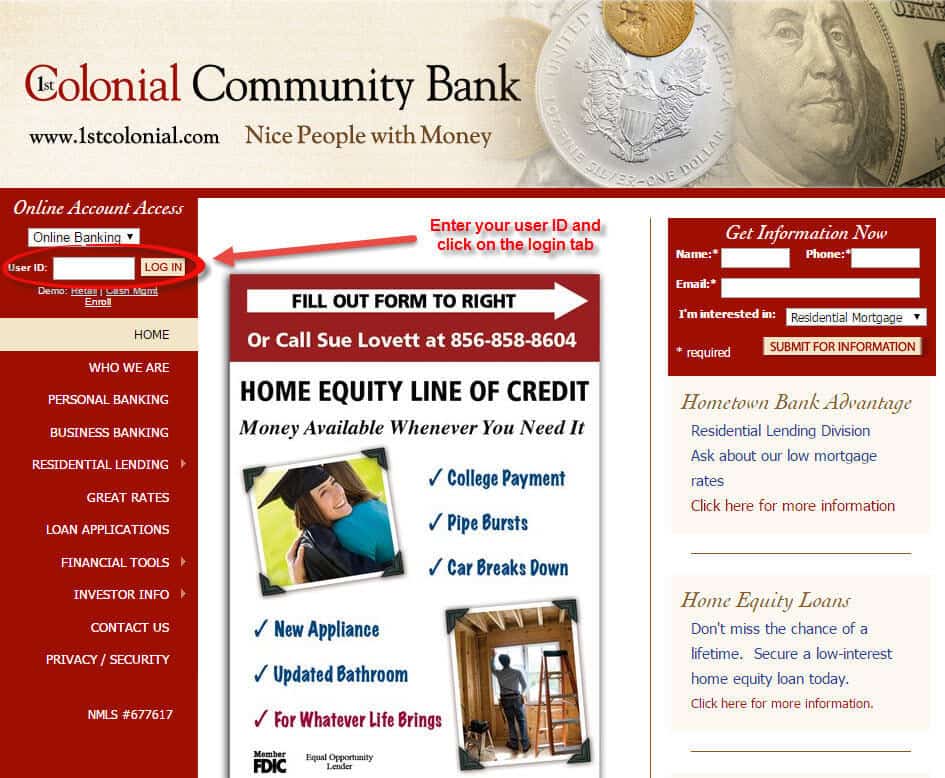
Step 3– At the next page, enter your Password.
If your credentials are right you will be directed to the dashboard of your Online Banking Account.
Note: User ID and Password are case sensitive.
FORGOT PASSWORD?
Due to their security reasons, 1st Colonial Community Bank doesn’t allow online password change. If you forgot your Password or User ID you can contact 1st Colonial Customer Service at 856-858-8183 or visit one of their branches.
ENROLL FOR ONLINE BANKING
You can enroll in 1st Colonial Community Bank Online Banking at any time as long as you have the Bank account. To enroll for an Online Banking follow these simple steps:
Step 1– Go to homepage and click on the Enroll link as shown bellow:
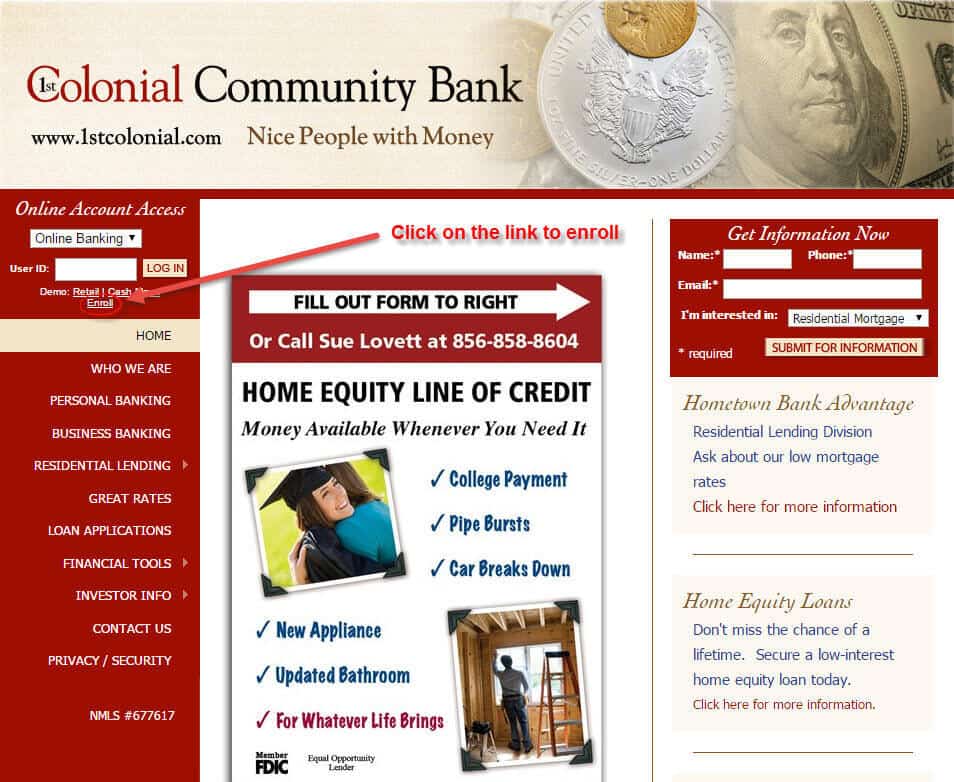
Step 2– On the next page, enter your Personal and Account details.
If you need any further assistance call 1st Colonial Community Bank at 856-858-8183 or visit one of their branches.
MANAGE 1ST COLONIAL COMMUNITY BANK ONLINE BANKING ACCOUNT
1st Colonial Community Bank offers Online Banking which allows you to access your accounts online, either from home, work or on the road. The Online Banking system allows you to verify if a check has cleared, a deposit has posted, transfer funds or pay bills.
